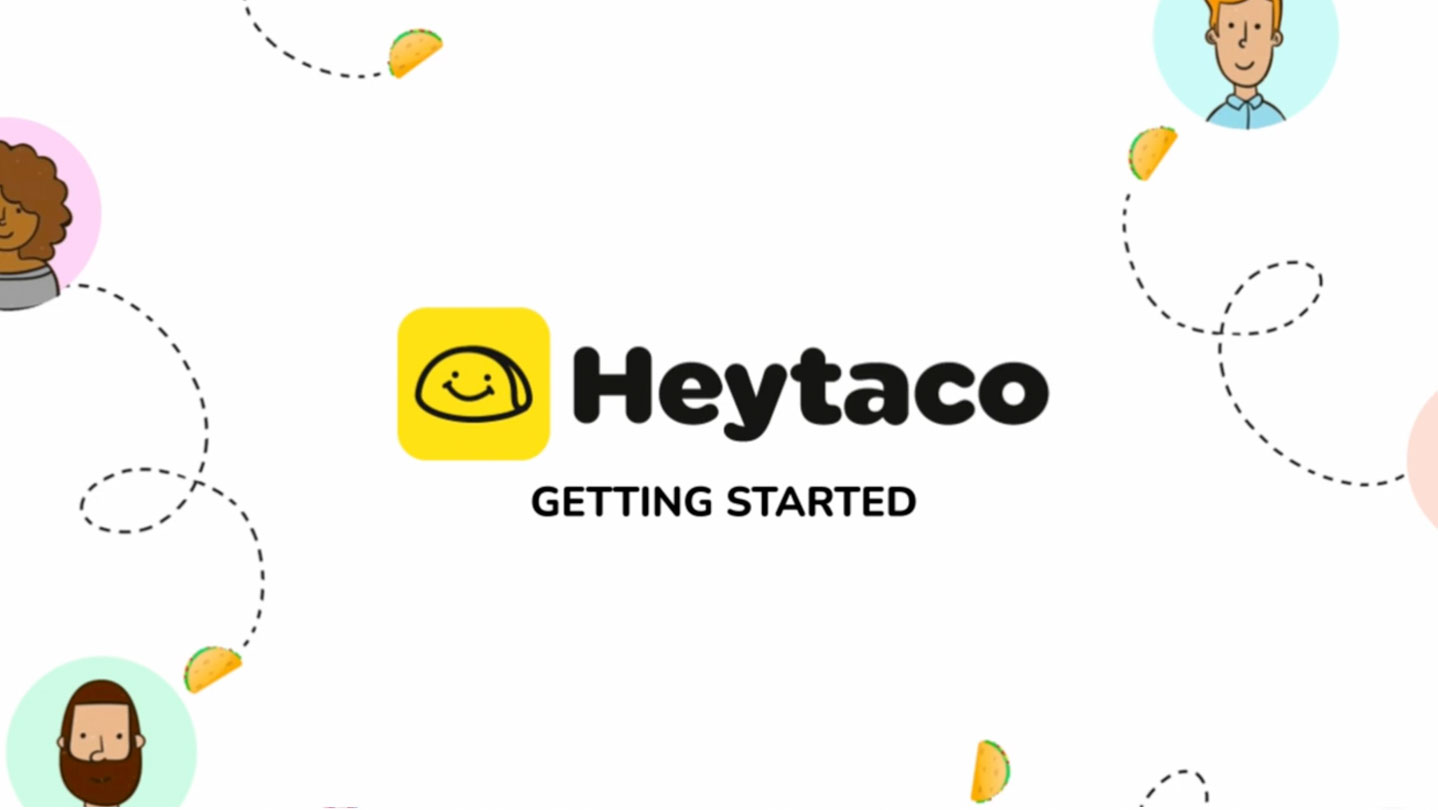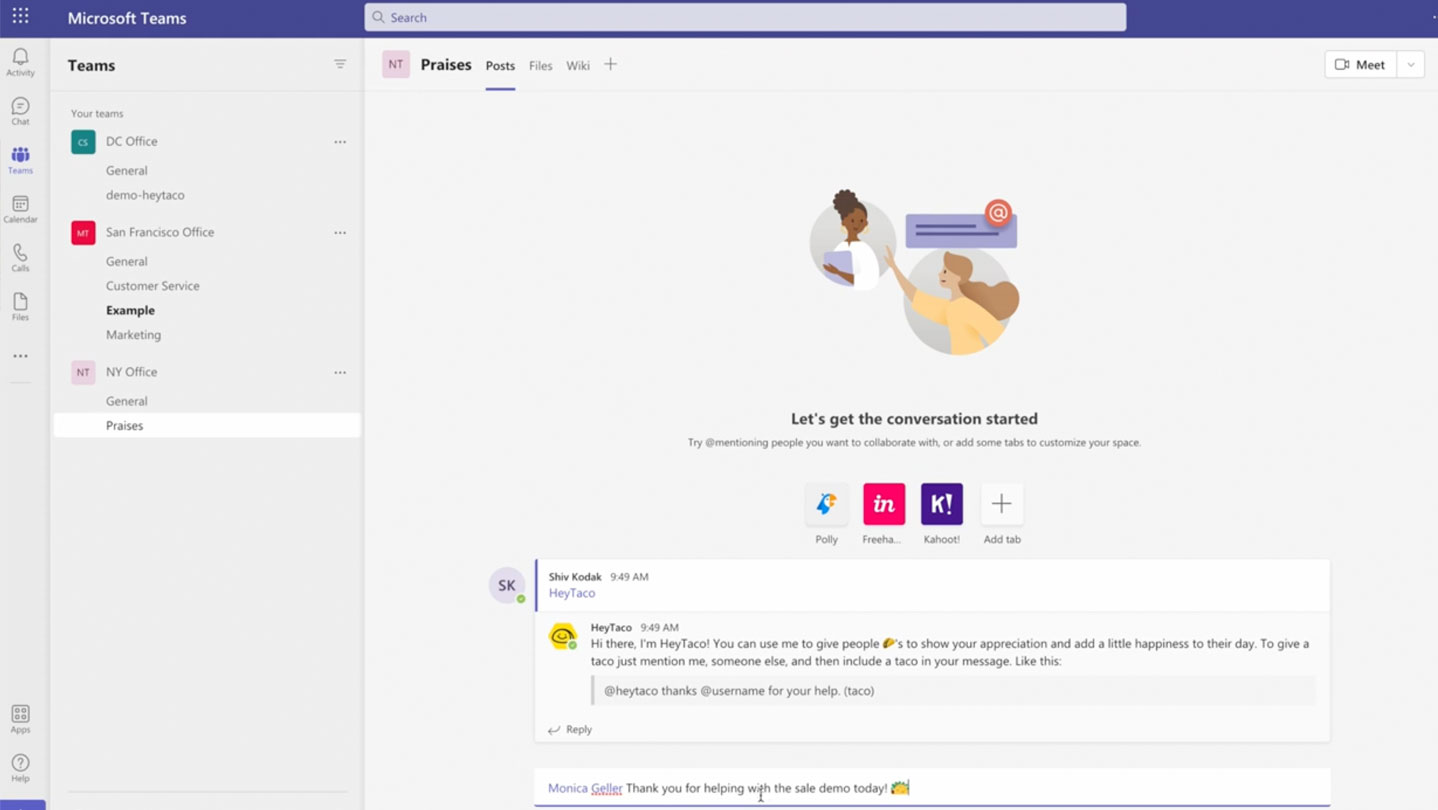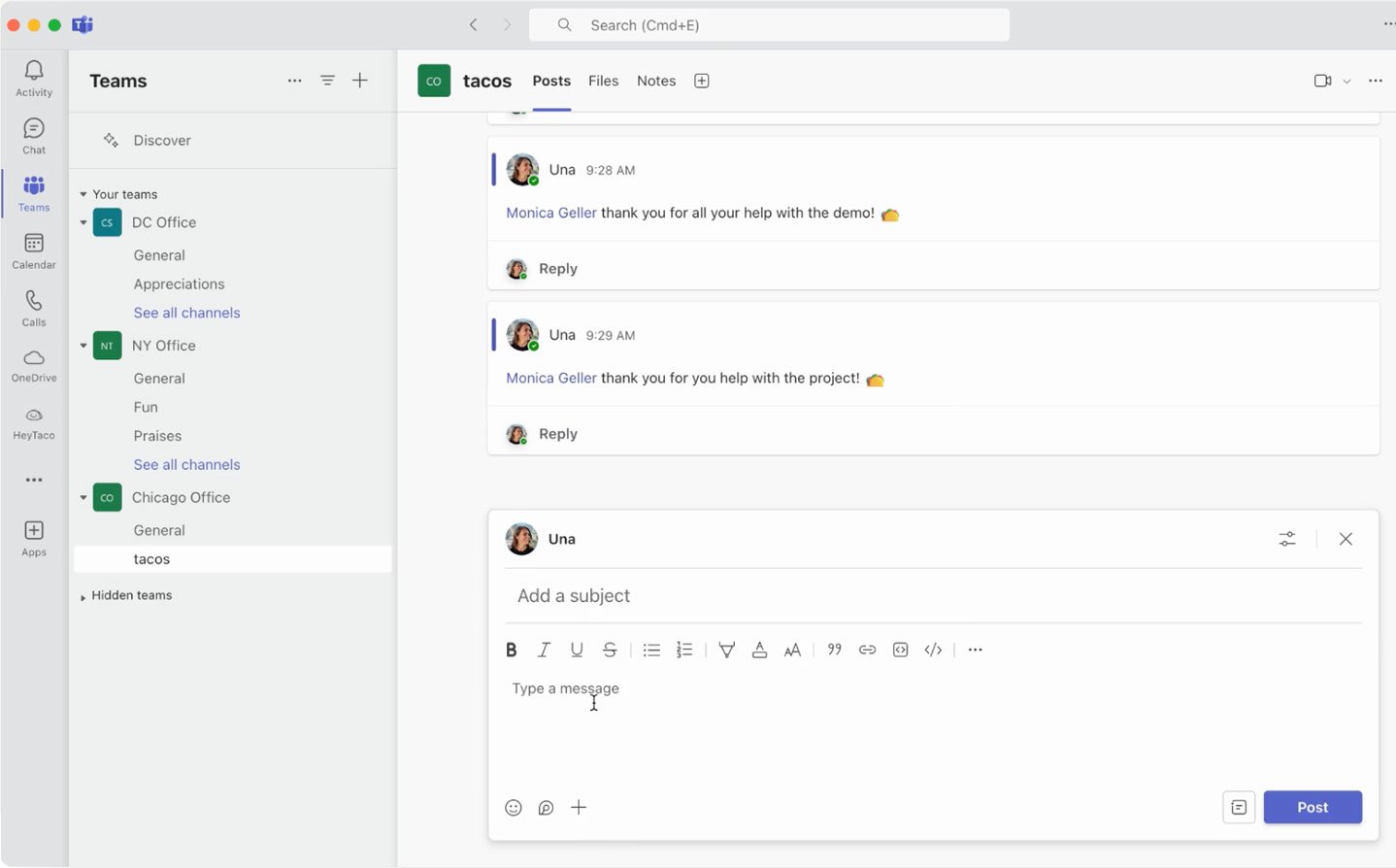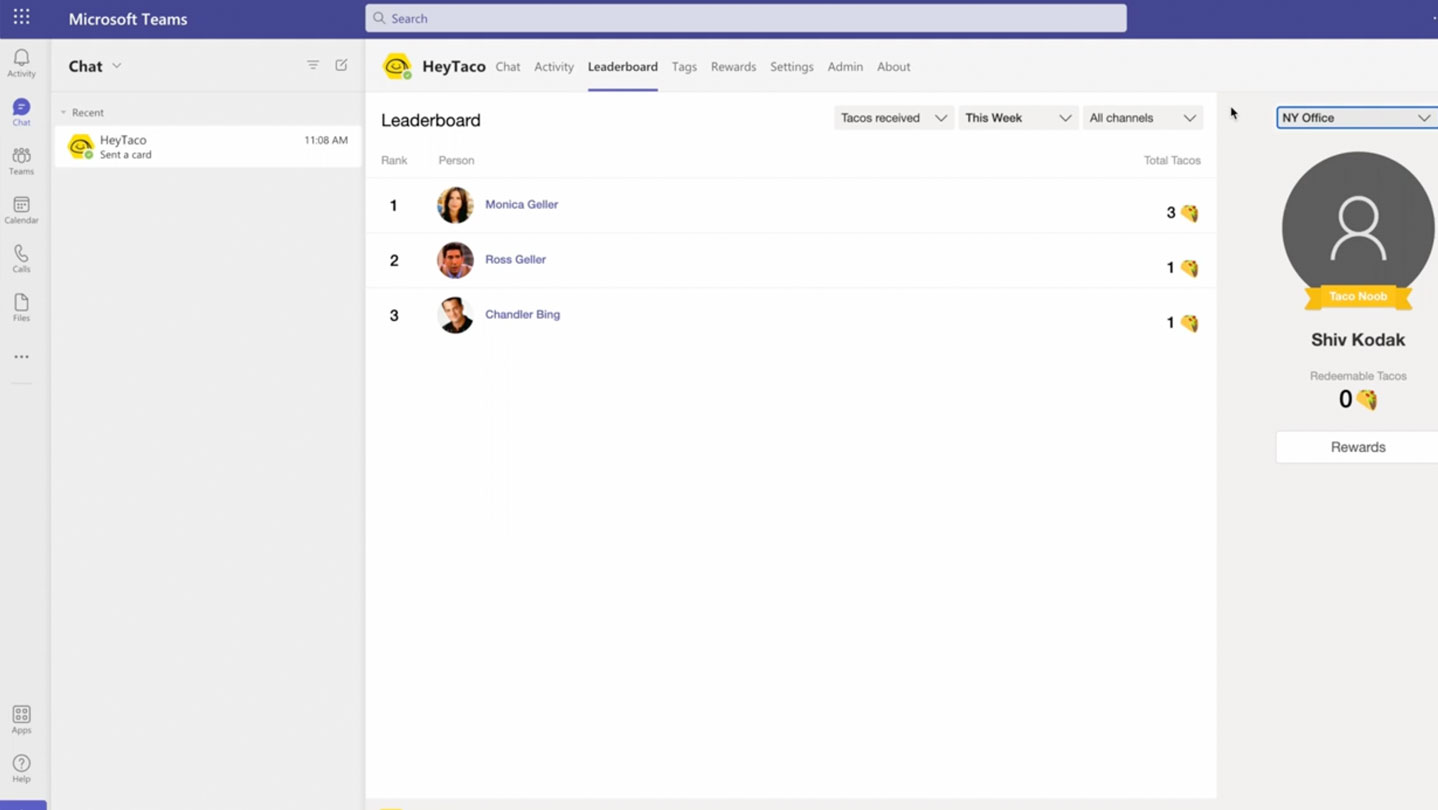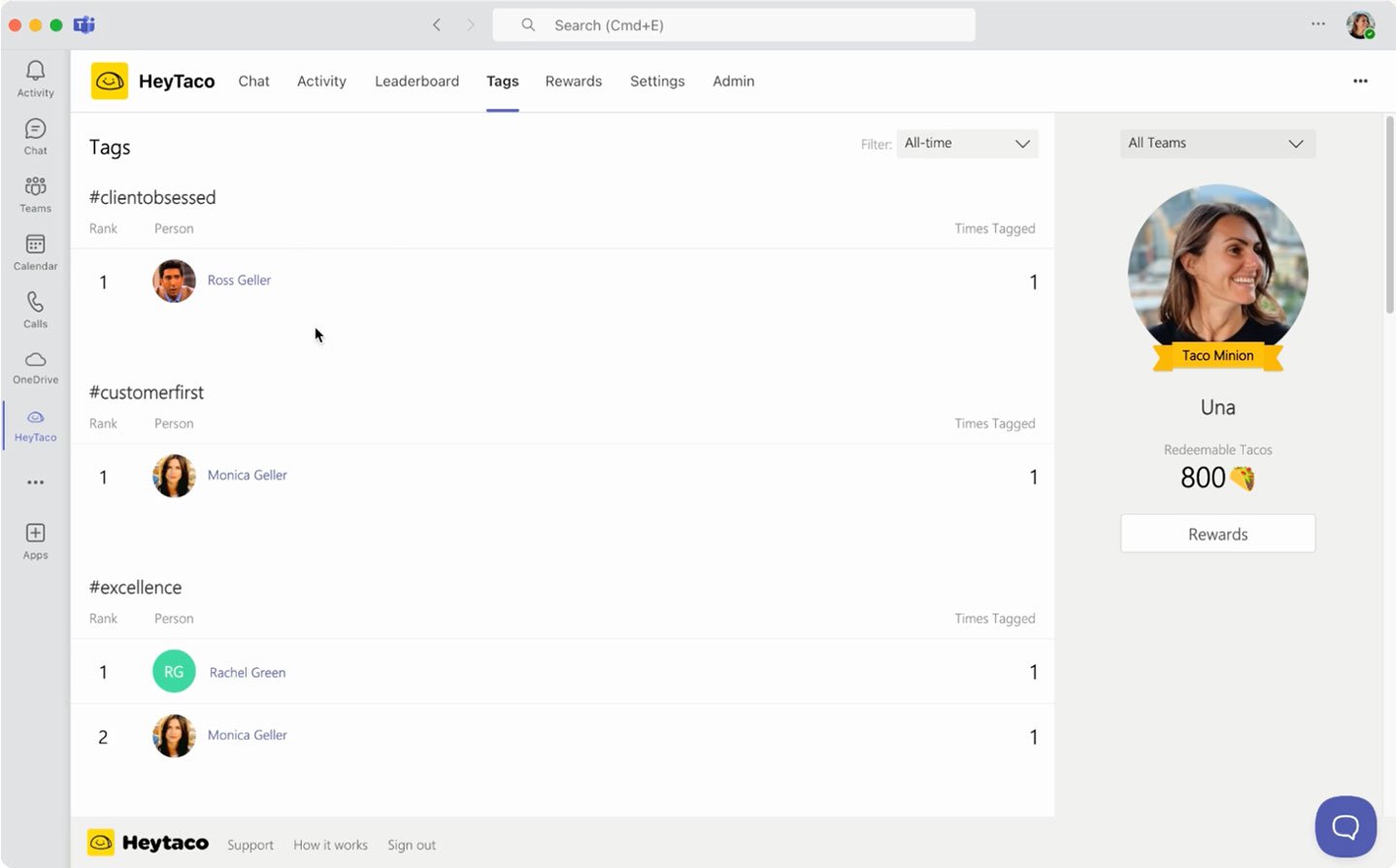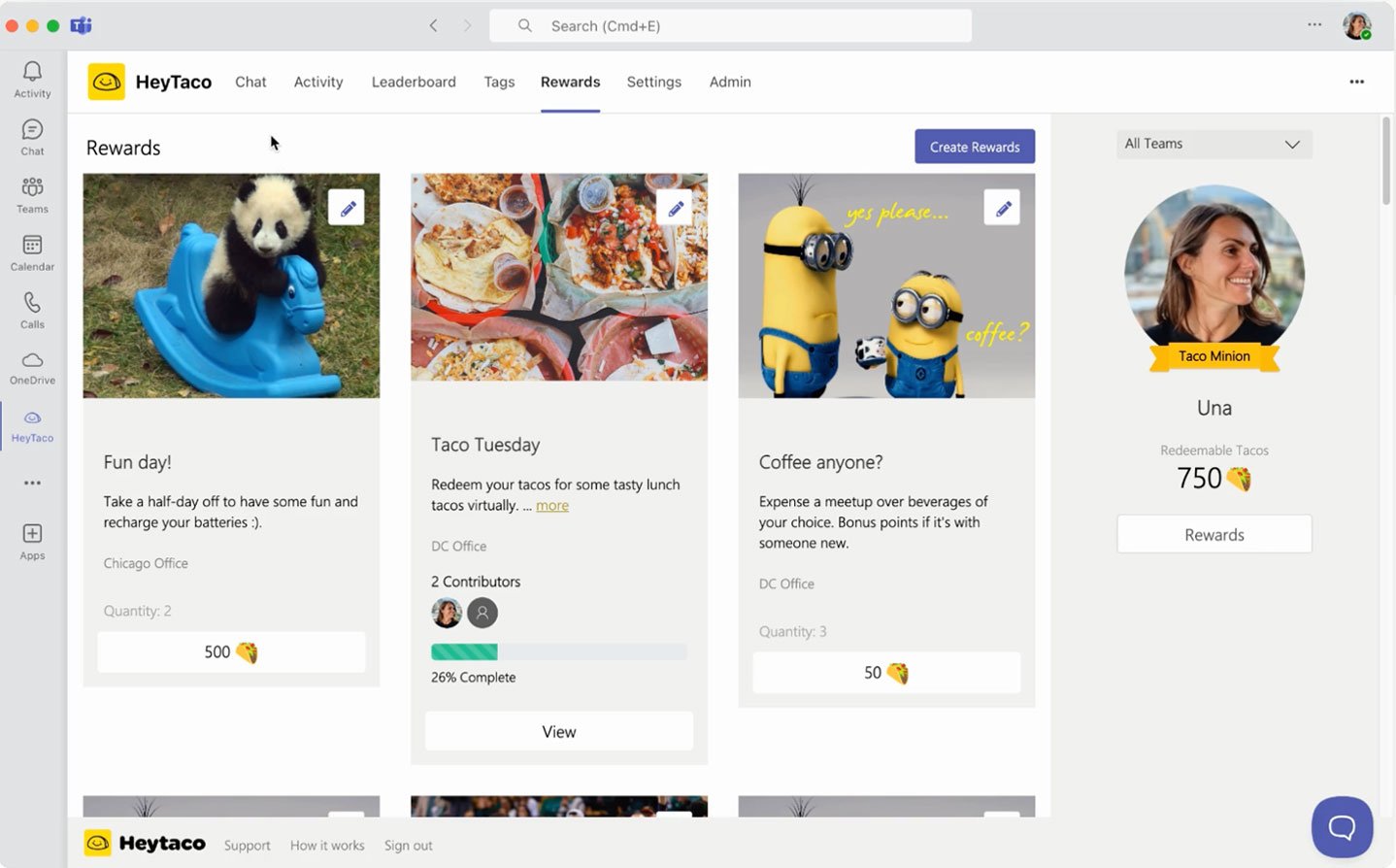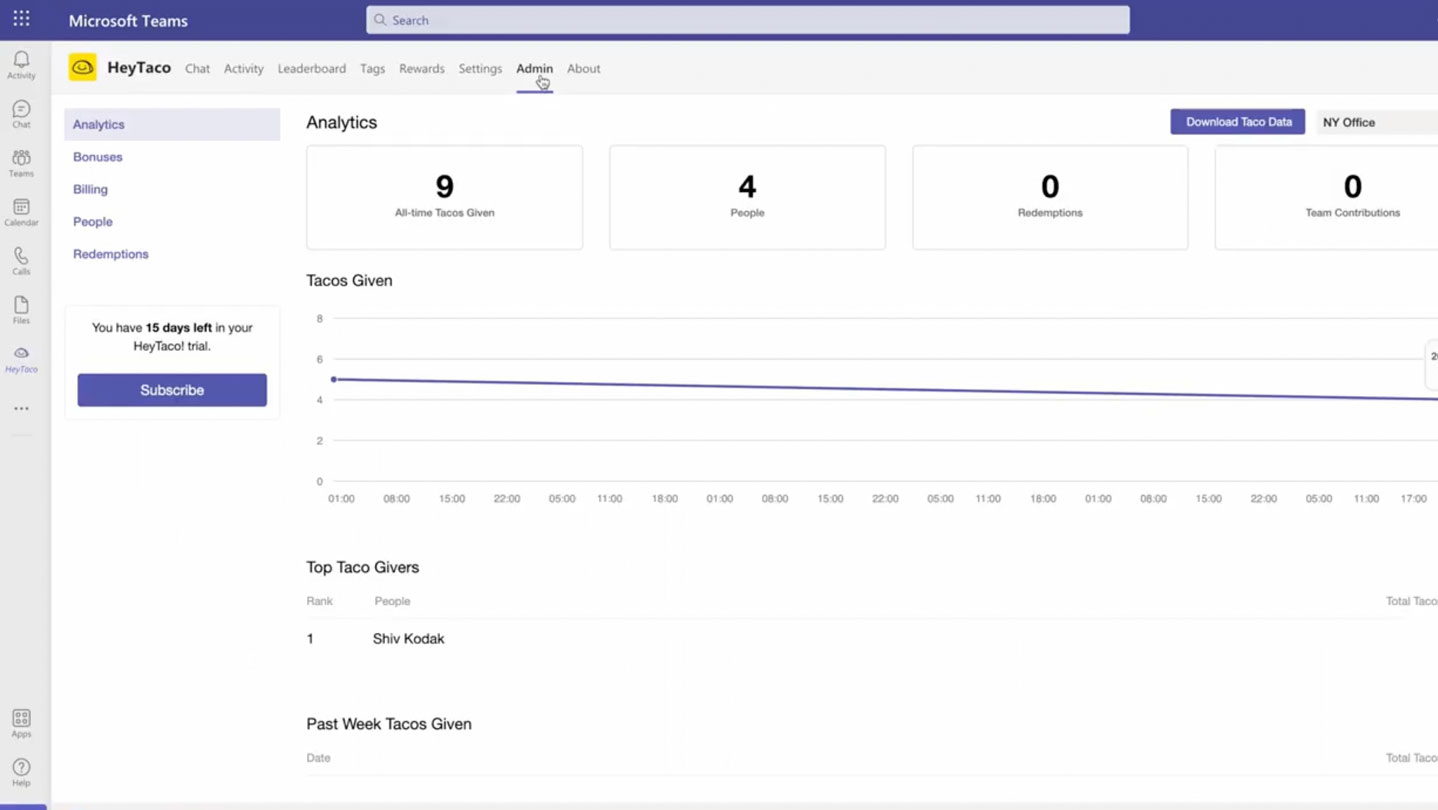How to Give a Taco in Microsoft Teams
Learn How to Easily Give Tacos in Microsoft Teams and Celebrate Your Teammates with HeyTaco
 Add to Microsoft Teams
Add to Microsoft Teams
Playlist
Transcript
Now that I have added HeyTaco to my Tacos channel in the Chicago office, let's go ahead and give a taco. To give a taco, click start post, and you need to give a taco in the body of the message as opposed to the subject line. You can also leave the subject line empty.
To give a taco, mention a person you'd like to give a taco to, let's say Monica, write a message of appreciation, thank you for your help with the project, and then share a taco. Either use a shortcut or you can find a taco emoji right here under the emoji button. Click post. Within seconds I will receive a notification from HeyTaco telling me that my taco has been tracked.
Here under the chat tab it says Monica received a taco from you. You have two tacos left to give out today. I had already sent a few tacos today so I only have two left and HeyTaco notifies me every time I successfully send a taco, as well as sends Monica a notification every time she successfully receives a taco.