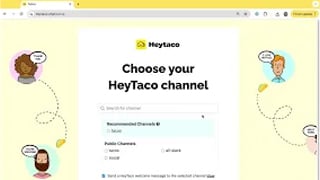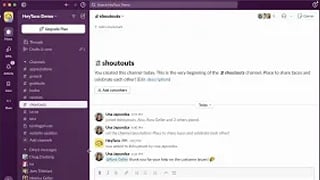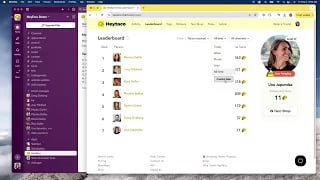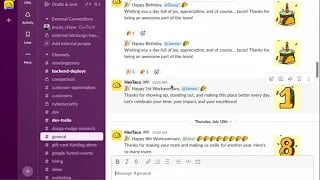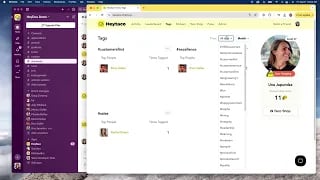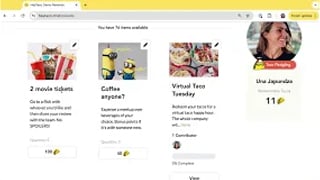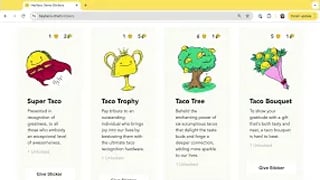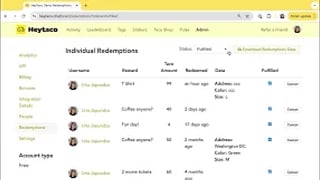HeyTaco for Slack
HeyTaco for Slack
How to Add HeyTaco to a Slack Workspace
Simple Step by Step Process for Adding HeyTaco to Your Slack Workspace That Even Your Cat Could Follow
Start for free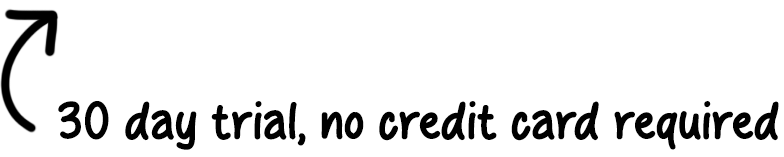
Playlist
Transcript
Adding HeyTaco to Slack is very simple. Let me show you how. On the HeyTaco website, click the Get Started button.
Choose the platform you would like to add HeyTaco to, in this case, Add to Slack. Here, HeyTaco will ask you for some basic permissions that will allow HeyTaco to operate in your Slack workspace.
Before proceeding, please make sure to check the correct Slack workspace that you would like to add HeyTaco to. Now, click Allow.
Next, you can choose which HeyTaco channel you'd like to add HeyTaco to. For example, I have already created my Tacos channel, so I will add HeyTaco to that channel.
You can always add HeyTaco to additional channels later, and if you don't already have a channel where you'd like HeyTaco to be added to, go ahead and create it in Slack and come back can refresh this page.
Here, HeyTaco will also send a welcome message to everyone who's in that channel, introducing itself and telling people how to use it.
I will select Next. And now, HeyTaco has been set up. Let's go learn how to give tacos.